Planet GSW-1200S User Manual
Browse online or download User Manual for Routers Planet GSW-1200S. PLANET GSW-1200S User Manual
- Page / 40
- Table of contents
- TROUBLESHOOTING
- BOOKMARKS
- Disclaimer 2
- CE Mark Warning 3
- Revision 3
- Before Starting 3
- TABLE OF CONTENTS 4
- 1. INTRODUCTION 7
- 1.3 Product Specifications 8
- PLANET GSW-1200S 10
- 2. INSTALLATION 11
- 2.1.2 Product Features 12
- 2.1.3 GSW-1200S Front Panel 13
- 2.1.4 LED Indicators 13
- 2.2 Installing a GSW-1200S 14
- 2.2.2 Rack Mounting 15
- 3. CONFIGURATION 17
- 3.1.4 Log-in 19
- 3.2 Getting Started 20
- 3.2.2 Main Menu Screen 21
- 3.2.3 System Configuration 23
- 3.2.4 Port Configuration 25
- GSW-1200S User's Manual 27
- 3.2.7 VLAN Configuration 29
- Setting up a new VLAN: 30
- 3.2.8 Priority Configuration 31
- 3.2.9 Restart 33
- 3.2.10 Exit 34
- 4. SWITCH OPERATION 35
- 4.5 Auto-Negotiation 36
- 5. TROUBLESHOOTING 37
- ASSIGNMENTS 39
- EM-GSW12V1 40
Summary of Contents
PLANET GSW-1200S 4 This page intentionally left blank!
GSW-1200S User's Manual 5 2. INSTALLATION This Chapter describes the functionalities of GSW-1200’s components and guides how to install it on th
PLANET GSW-1200S 6 2.1.2 Product Features § Fully compliant with IEEE 802.3, IEEE 802.3u, IEEE 802.3x, IEEE 802.3ab. § Twelve 10/100 Mbps auto-detect
GSW-1200S User's Manual 7 2.1.3 GSW-1200S Front Panel Figure 2-1 shows a front panel of GSW-1200S. Figure 2-1 PLANET GSW-1200S Front Panel 2.1.
PLANET GSW-1200S 8 *1 When the internal temperature is equal to or higher than 60 degree C, the Over Heat LED will light on. Once the temperature i
GSW-1200S User's Manual 9 2.2.1 Desktop or Shelf Mounting To install a GSW-1200S on a desktop or shelf, simply complete the following steps: Ste
PLANET GSW-1200S 10 Figure 2-3 Attaching the brackets to the GSW-1200S Caution: You must use the screws supplied with the mounting brackets. Damag
GSW-1200S User's Manual 11 3. CONFIGURATION Unlike the unmanaged switch (Dumb switch), GSW-1200S performs series smart functions that make the
PLANET GSW-1200S 12 Figure 3-1 Port Settings for smart functions 3.1.3 Power-up Self-test Status As the switch powers on, it goes through a self-tes
GSW-1200S User's Manual 13 Figure 3-2 Self-test menu of the Power-up System Self-diagnostic Process 3.1.4 Log-in Log-in is required to access
PLANET GSW-1200S 2 Trademarks Copyright PLANET Technology Corp. 2002. Contents subject to revision without prior notice. PLANET is a registered tra
PLANET GSW-1200S 14 3.2 Getting Started 3.2.1 General Guidelines GSW-1200S allows users to configure the machine via menu-driven screens. To work wit
GSW-1200S User's Manual 15 versions of Microsoft HyperTerminal. The Tab key is the only way to navigate the screen with those terminals. ENTER K
PLANET GSW-1200S 16 System Configuration Menu Displays the System Configuration Menu, which enables you to change the password, aging time, Jumbo fra
GSW-1200S User's Manual 17 3.2.3 System Configuration The following screen (Figure 3-5) is displayed when the System Configuration heading is
PLANET GSW-1200S 18 Object Default Description Password admin The administrative password you choose to assign for the switch. Aging Time 240 How l
GSW-1200S User's Manual 19 3.2.4 Port Configuration The following screen is displayed when the Port Configuration is selected from the Main Menu
PLANET GSW-1200S 20 Object Type Description Link Status Info The status of the link test, indicating a valid link partner. "On" means a
GSW-1200S User's Manual 21 Setting up a new trunk: Please note that the trunk list should be empty when you first start the Port Trunking Config
PLANET GSW-1200S 22 Figure 3-9 Example of the Defined Trunking Ports Deleting a trunk group: To delete a trunk from the configuration process, simpl
GSW-1200S User's Manual 23 Figure 3-10 Mirror Port Configuration Object Type Description Port Mirroring List “Enable” or “Disable” the port mi
GSW-1200S User's Manual 3 CE Mark Warning This is a Class A product. In a domestic environment, this product may cause radio interference, in wh
PLANET GSW-1200S 24 Figure 3-11 VLAN Table Configuration Menu Setting up a new VLAN: To add a new Virtual LAN, select the <Add> function with
GSW-1200S User's Manual 25 Deleting or Modifying a VLAN: To delete or modify a VLAN from the VLAN Table, simply highlight the VLAN that you wan
PLANET GSW-1200S 26 Figure 3-14 Port Priority Strict Mode Configuration Menu Screen Figure 3-15 Port Priority Weight Round Robin Configuration Menu
GSW-1200S User's Manual 27 A description of the objects within the Port Priority Configuration Menu shows in Table 3-7. Object Type Decsription
PLANET GSW-1200S 28 Figure 3-16 System Restart Main Screen 3.2.10 Exit The Exit function would bring you out of the configuration of GSW-1200S. Fi
GSW-1200S User's Manual 29 4. SWITCH OPERATION 4.1 Address Table The Switch is implemented with an address table. This address table composed of
PLANET GSW-1200S 30 frame in an internal buffer, do the complete error checking before transmission. Therefore, no error packets occurrence, it is th
GSW-1200S User's Manual 31 5. TROUBLESHOOTING This chapter contains information to help you solve problems. If Giga Switch is not functioning pr
PLANET GSW-1200S 32 This page intentionally left blank!
GSW-1200S User's Manual 33 APPENDIX A SWITCH‘S RJ-45 PIN ASSIGNMENTS A.1 1000Mbps, 1000Base T Contact MDI MDI-X 1 BI_DA+ BI_DB+ 2 BI_DA- BI_DB
PLANET GSW-1200S 4 TABLE OF CONTENTS 1. INTRODUCTION...1 1.1 PACKAGE CONTENTS ...
EM-GSW12V1
GSW-1200S User's Manual 5 4.4 STORE-AND-FORWARD ...29 4.5 AUTO-NEGOTIATION...
PLANET GSW-1200S 6 This page intentionally left blank!
GSW-1200S User's Manual 1 1. INTRODUCTION 1.1 Package Contents Check the contents of your package for following parts: l GSW-1200S. l User&a
PLANET GSW-1200S 2 1.3 Product Specifications Model GSW-1200S Standards IEEE 802.3, IEEE 802.3u, IEEE 802.3x, IEEE 802.3ab. Protocol CSMA/CD Ports
GSW-1200S User's Manual 3 Environmental Requirements Operating temperature: 0℃ to 50℃ ( 32℉ to 122℉ ) Storage temperature: -40℃ to 70℃ ( -40℉ to

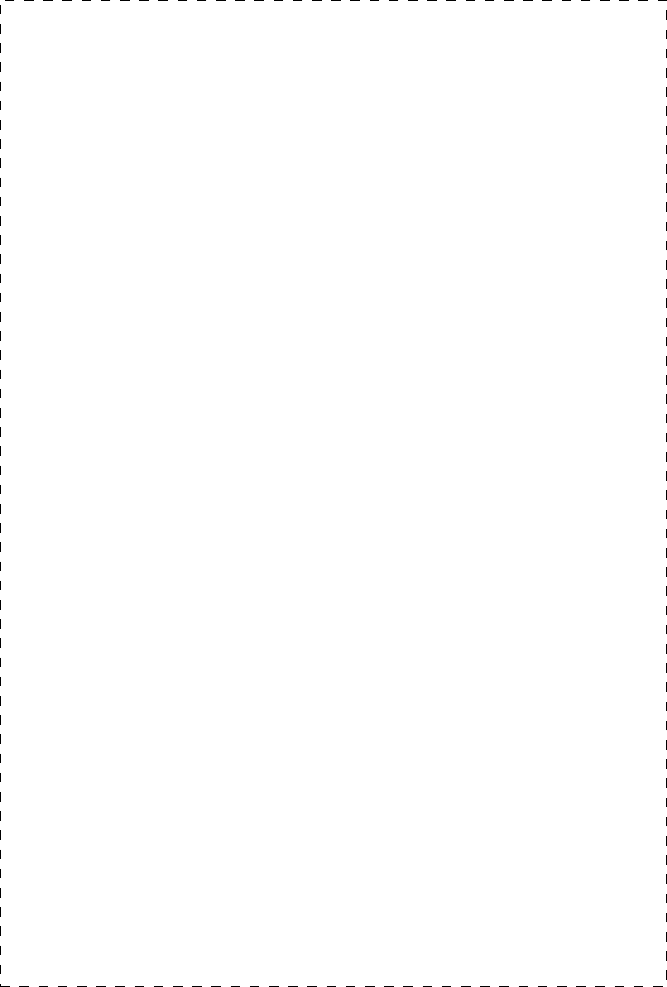
 (24 pages)
(24 pages)







Comments to this Manuals